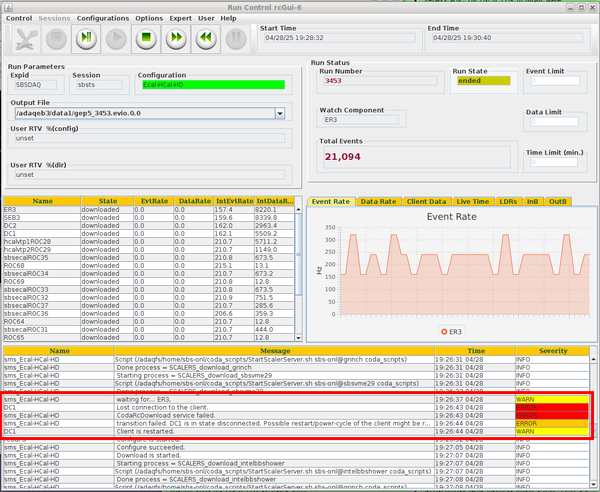Difference between revisions of "Fixing the SBS DAQ"
(→List of crates in the DAQ) |
(→GEM Crates) |
||
| (37 intermediate revisions by 5 users not shown) | |||
| Line 3: | Line 3: | ||
= The DAQ will not run and I know nothing about CODA = | = The DAQ will not run and I know nothing about CODA = | ||
| − | [[File: | + | [[File:CODA_RC.png|thumb|600px|right|Figure 1. CODA GUI with ROC information printed at the bottom]] |
| + | <span style="color:#1e70bf; font-size:150%; font-weight:bold;"> | ||
| + | Before attempting anything, try to reset and start CODA. Whenever you reset, it's a good practice to Initialize GEM VTPs to make sure they function as intended. Follow steps 1 and 3 [[Fixing_the_SBS_DAQ#GEM_Crates|here]] to initialize the VTPs. Once completed, go ahead and start CODA by pressing Configure, Download, Pre-start, and Go in that order. If the first attempt fails, try one more time. | ||
| + | </span> | ||
| − | + | ---- | |
| − | + | <span style="color:black; font-size:130%; font-weight:bold;"> | |
| + | What should I do if the second attempt also fails? | ||
| + | </span> | ||
* '''If it is during the work day or you think it will take you more than 15 minutes to troubleshoot this yourself then call the RC immediately instead of following these steps''' | * '''If it is during the work day or you think it will take you more than 15 minutes to troubleshoot this yourself then call the RC immediately instead of following these steps''' | ||
| − | + | ||
| − | + | <ul> | |
| − | + | <li><span style="color:black; font-size:110%;">First thing is to figure out which DAQ crate is causing the issue.</span></li> | |
| − | + | <li><span style="color:black; font-size:110%;">Look at the CODA GUI (figure 1), and check the "Severity" information at the bottom:</span> | |
| − | + | <ul> | |
| − | + | <li><span style="color:black; font-size:110%;"><span style="color:gold;">Yellow</span> "Warn" messages are fine.</span></li> | |
| − | + | <li><span style="color:black; font-size:110%;"><span style="color:red;">Red</span> or <span style="color:orange;">Orange</span> "error" messages must be fixed.</span></li> | |
| − | + | </ul> | |
| − | + | </li> | |
| − | + | <li><span style="color:black; font-size:110%;">If there are no errors, scroll up — sometimes they are pushed upward before you notice them!</span> | |
| − | + | <ul> | |
| + | <li><span style="color:black; font-size:110%;">If there are still no obvious errors, <span style="color:red;">'''call a DAQ expert!!!'''</span>.</span></li> | ||
| + | </ul> | ||
| + | </li> | ||
| + | <li><span style="color:black; font-size:110%;">Check the crate name on the left column and determine which crate it is. The [[Fixing_the_SBS_DAQ#List_of_crates_in_the_DAQ|table]] below lists which subsystem the crates belong to.</span></li> | ||
| + | <li><span style="color:black; font-size:110%;">If you want to try fixing the DAQ on your own, go [[Fixing_the_SBS_DAQ#Fixing_the_DAQ_yourself|HERE]].</span> | ||
| + | <ul> | ||
| + | <li><span style="color:black; font-size:110%;">Do not do this if it is between 8 am and 10 pm and you think this will take you more than 10 minutes. Call the expert instead.</span></li> | ||
| + | <li><span style="color:black; font-size:110%;">If it is nighttime, try for 20 minutes or so before calling the relevant expert.</span></li> | ||
| + | </ul> | ||
| + | </li> | ||
| + | <li><span style="color:black; font-size:110%;">Otherwise, look at the table [[Fixing_the_SBS_DAQ#List_of_crates_in_the_DAQ|HERE]] and call the expert matching that subsystem.</span></li> | ||
| + | </ul> | ||
= List of crates in the DAQ = | = List of crates in the DAQ = | ||
| Line 44: | Line 61: | ||
|sbsvtpROC25 || SBS GEMs || [[Fixing_the_SBS_DAQ#GEM_Crates|HERE]] | |sbsvtpROC25 || SBS GEMs || [[Fixing_the_SBS_DAQ#GEM_Crates|HERE]] | ||
|- | |- | ||
| − | |vtpROC20 || | + | |vtpROC20 || SBS GEMs || [[Fixing_the_SBS_DAQ#GEM_Crates|HERE]] |
| + | |- | ||
| + | |sbsvtp5ROC57 || SBS GEMs || [[Fixing_the_SBS_DAQ#GEM_Crates|HERE]] | ||
|- | |- | ||
|(portserver) for HCal|| HCal || http://129.57.188.119 (port 5) | |(portserver) for HCal|| HCal || http://129.57.188.119 (port 5) | ||
| Line 55: | Line 74: | ||
|- | |- | ||
|sbsgemROC22 || SBS GEMs || [[Fixing_the_SBS_DAQ#GEM_Crates|HERE]] | |sbsgemROC22 || SBS GEMs || [[Fixing_the_SBS_DAQ#GEM_Crates|HERE]] | ||
| + | |- | ||
| + | |bbgemROC19 || SBS GEMs || [[Fixing_the_SBS_DAQ#GEM_Crates|HERE]] | ||
| + | |- | ||
| + | |sbsgemROC59 || SBS GEMs || [[Fixing_the_SBS_DAQ#GEM_Crates|HERE]] | ||
|- | |- | ||
|grinchROC7 || GRINCH || http://grinchvxs.jlab.org | |grinchROC7 || GRINCH || http://grinchvxs.jlab.org | ||
|- | |- | ||
|lhrsROC10 || LHRS || http://lefthrsvxs.jlab.org | |lhrsROC10 || LHRS || http://lefthrsvxs.jlab.org | ||
| − | |||
| − | |||
|- | |- | ||
|sbsecal1 || ECal || http://sbsecal1vxs.jlab.org | |sbsecal1 || ECal || http://sbsecal1vxs.jlab.org | ||
| Line 83: | Line 104: | ||
<!-- Are the following parts relevant now? --> | <!-- Are the following parts relevant now? --> | ||
| + | <!-- | ||
<span style="color:red">*Note:</span> If rebooting the HCAL portserver doesn't fix the issue, consider rebooting the VXS crate. hcalvtp1ROC28 is in crate http://hcalvxs1.jlab.org<s>http://129.57.192.243 </s> and hcalvtp2ROC29 is in crate http://hcalvxs2.jlab.org. Rebooting hcalvxs2 crate also reboots TDCs (hcalROC17) and DAC (bbcal and hcal thresholds goes to defaults) along with hcalvtp2ROC29, so you must be careful before rebooting this. | <span style="color:red">*Note:</span> If rebooting the HCAL portserver doesn't fix the issue, consider rebooting the VXS crate. hcalvtp1ROC28 is in crate http://hcalvxs1.jlab.org<s>http://129.57.192.243 </s> and hcalvtp2ROC29 is in crate http://hcalvxs2.jlab.org. Rebooting hcalvxs2 crate also reboots TDCs (hcalROC17) and DAC (bbcal and hcal thresholds goes to defaults) along with hcalvtp2ROC29, so you must be careful before rebooting this. | ||
<span style="color:red">DO NOT START A RUN AFTER REBOOTING HCALVXS2 OR HCALROC17 WITHOUT RELOADING THE TRIGGER THRESHOLD DAC AND SETTING THE THRESHOLDS!</span> | <span style="color:red">DO NOT START A RUN AFTER REBOOTING HCALVXS2 OR HCALROC17 WITHOUT RELOADING THE TRIGGER THRESHOLD DAC AND SETTING THE THRESHOLDS!</span> | ||
| + | --> | ||
= Fixing the DAQ yourself = | = Fixing the DAQ yourself = | ||
| Line 94: | Line 117: | ||
* If it is a different crate follow the reset links on the [[Fixing_the_SBS_DAQ#List_of_crates_in_the_DAQ|table]] above. | * If it is a different crate follow the reset links on the [[Fixing_the_SBS_DAQ#List_of_crates_in_the_DAQ|table]] above. | ||
* If it is a "CODA Platform" issue then the reset must be through CODA. Go to [[Fixing_the_SBS_DAQ#Fixing_CODA_Platform_Issues|Fixing CODA Platform Issues]] | * If it is a "CODA Platform" issue then the reset must be through CODA. Go to [[Fixing_the_SBS_DAQ#Fixing_CODA_Platform_Issues|Fixing CODA Platform Issues]] | ||
| + | * VTP is not booting | ||
== Fixing CODA Platform Issues == | == Fixing CODA Platform Issues == | ||
| Line 121: | Line 145: | ||
Sometime the RC GUI will be frozen and you cannot press any buttons or close it. If that happens then do the following in the terminal: | Sometime the RC GUI will be frozen and you cannot press any buttons or close it. If that happens then do the following in the terminal: | ||
| + | |||
| + | xkill | ||
| + | |||
| + | This will turn the mouse pointer into a cross ("X"). Take the pointer on top of the frozen RC GUI and then left click. The GUI should close and then you can open a new GUI using the "CODA RunControl" button without issue. | ||
| + | |||
| + | IN CASE THE ABOVE DOESN'T WORK, TRY THE FOLLOWING: | ||
ps aux | grep ui.rcgui | ps aux | grep ui.rcgui | ||
| Line 136: | Line 166: | ||
== Resetting sbsvme29ROC1 == | == Resetting sbsvme29ROC1 == | ||
| − | + | Open a browser and go to http://sbsvme29crate.jlab.org | |
| − | + | Use username and password for a VXS crate | |
| − | + | ||
| − | + | ||
| − | + | == Restarting window manager == | |
| − | + | ||
| − | + | type in a terminal in DAQ VNC | |
| − | + | marco --replace & | |
| − | |||
| − | |||
| − | + | replace marco by mate-panel if mate is used | |
| − | + | == GEM Crates == | |
| + | <span style="font-size:130%; color:#1e70bf; font-weight:bold;">⚠️ Troubleshoot GEM Crates ⚠️</span> | ||
| − | |||
| − | = | + | <span style="font-size:110%;">Looks like the problem is related to '''GEM crates'''. There are '''four different GEM crates''', and the error you saw in the '''Run Control GUI''' should point to one or more of these crates. |
| − | Looks like the problem is related to '''GEM crates'''. There are '''four different GEM crates''', and the error you saw in the '''Run Control GUI''' should point to one or more of these crates. | + | To fix, we will use the '''GEM Reset GUI''', shown in '''Figure 01''' on the right:</span> |
| − | To fix, we will use the '''GEM Reset GUI''', shown in '''Figure 01''' on the right: | + | |
[[File:GEMReset.png|right|300px|thumb|'''Figure 01: GEM Reset GUI''']] | [[File:GEMReset.png|right|300px|thumb|'''Figure 01: GEM Reset GUI''']] | ||
<ol> | <ol> | ||
| − | <li>'''Opening GEM Reset GUI''': | + | <li><span style="font-size:110%;">'''Opening GEM Reset GUI''':</span> |
<ul> | <ul> | ||
| − | <li>It should already be open on one of the Counting House computers. If not, you can launch it manually with the following commands: | + | <li><span style="font-size:110%;">It should already be open on one of the Counting House computers. If not, you can launch it manually with the following commands:</span></li> |
| − | + | </ul> | |
| + | <pre> | ||
ssh a-onl@aonl1 | ssh a-onl@aonl1 | ||
gosbs | gosbs | ||
GEM_resets.sh | GEM_resets.sh | ||
| − | + | </pre> | |
| − | + | ||
| − | + | ||
</li> | </li> | ||
| − | <li>'''Reset All GEM Crates''': | + | <li><span style="font-size:110%;">'''Reset All GEM Crates''':</span> |
<ul> | <ul> | ||
| − | <li>Shift workers need to use '''ONLY the <span style="color:red; font-weight:bold;">RED</span> buttons''' on the '''GEM Reset GUI'''. | + | <li><span style="font-size:110%;">Shift workers need to use '''ONLY the <span style="color:red; font-weight:bold;">RED</span> buttons''' on the '''GEM Reset GUI'''. |
| − | '''<span style="color:red; font-weight:bold;">DO NOT PRESS</span>''' anything under '''"GEM Experts only"'''.</li> | + | '''<span style="color:red; font-weight:bold;">DO NOT PRESS</span>''' anything under '''"GEM Experts only"'''.</span></li> |
| − | <li>Press '''<span style="color:red; font-weight:bold;">Reset SBS GEMs</span>''' '''once'''. It will stay pressed for a while — this is normal and intended.</li> | + | <li><span style="font-size:110%;">Press '''<span style="color:red; font-weight:bold;">Reset SBS GEMs</span>''' '''once'''. It will stay pressed for a while — this is normal and intended.</span></li> |
| − | <li>It will power-cycle all GEM-related crates and will take '''at least 5 minutes'''.</li> | + | <li><span style="font-size:110%;">It will power-cycle all GEM-related crates and will take '''at least 5 minutes'''.</span></li> |
| − | <li>While this happens, you'll see the GEM crates disconnecting and rebooting in the Run Control GUI.</li> | + | <li><span style="font-size:110%;">While this happens, you'll see the GEM crates disconnecting and rebooting in the Run Control GUI. Wait until they are done.</span></li> |
| − | <li> | + | <li><span style="font-size:110%;">After the GEMs have reset, CODA may still be showing that a ROC is disconnected. In this case, you will need to restart the coda terminals. You can do this, from the GUI called '''SBS_coda_scripts'''. Click the script to '''Kill CODA Xterms''' and then run the script to '''Start Xterms'''. Proceed to Configure the DAQ.</span></li> |
| − | + | ||
| − | + | ||
| − | + | ||
| − | + | ||
| − | + | ||
| − | + | ||
</ul> | </ul> | ||
</li> | </li> | ||
| − | <li>'''Handling VTP Initialization Errors''': | + | <li><span style="font-size:110%;">'''Handling VTP Initialization Errors''':</span> |
| − | [[File:MPD_Init_errors.png|right|700px|thumb|'''Figure 02: VTP Initialization Errors''']] | + | [[File:MPD_Init_errors.png|right|700px|thumb|'''Figure 02: VTP Initialization Errors''']] |
| − | <ul> | + | <ul> |
| − | + | <li><span style="font-size:110%;">Press '''<span style="color:red; font-weight:bold;">init all vtp</span>''' on the GEM Reset GUI.</span></li> | |
| − | + | <li><span style="font-size:110%;">This will run initialization routines on GEM electronics ('''vtp'''s).</span></li> | |
| − | + | <li><span style="font-size:110%;">There are four such vtp's: '''vtp2, vtp3, vtp4''' and '''vtp5'''.</span></li> | |
| − | + | <li><span style="font-size:110%;">If all the vtp's initialized properly you'll see four green progress bars.</span></li> | |
| − | < | + | <li><span style="font-size:110%;">In Figure 02, '''vtp5''' (4th VTP) failed to initialize.</span></li> |
| − | + | <li><span style="font-size:110%;">For single failures (e.g. vtp5): Press '''<span style="color:red; font-weight:bold;">init vtpX</span>'''.</span></li> | |
| − | + | <li><span style="font-size:110%;">If all fail to initialize: Press '''<span style="color:red; font-weight:bold;">init all vtp</span>''' again.</span></li> | |
| − | + | <li><span style="font-size:110%;">If an error does not go away even after multiple initialization and you already spend more than 10 minutes doing so (and have already tried resetting the GEM crates more than twice), '''<span style="color:red;font-weight:bold;">CALL A GEM EXPERT!</span>'''</span></li> | |
| − | + | ||
| − | < | + | |
| − | + | ||
| − | + | ||
| − | + | ||
| − | + | ||
</ul> | </ul> | ||
| − | </li> | + | </li> |
| − | <li>'''Restart CODA''': | + | <li><span style="font-size:110%;">'''Restart CODA''':</span> |
| − | [[File:Cdet_crash.png|right|700px|thumb|'''Figure 03: Reset CODA RCgui''']] | + | [[File:Cdet_crash.png|right|700px|thumb|'''Figure 03: Reset CODA RCgui''']] |
<ul> | <ul> | ||
| − | + | <li><span style="font-size:110%;">Hopefully, you have successfully initialized all vtp's!</span></li> | |
| − | + | <li><span style="font-size:110%;">Now we can reset CODA and restart it. Press the green Reset button in the Run Control GUI (Figure 03).</span></li> | |
| − | + | <li><span style="font-size:110%;">Also press Reset in the pop-up window to confirm.</span></li> | |
| − | + | <li><span style="font-size:110%;">Click Configure, then Download (in this order).</span></li> | |
| − | + | <li><span style="font-size:110%;">To be on the safe side, press '''<span style="color:red; font-weight:bold;">init all vtp</span>''' once more to verify there are no errors before pressing Prestart.</span></li> | |
| − | + | <li><span style="font-size:110%;">If you still see initialization errors, '''<span style="color:red;font-weight:bold;">CALL A GEM EXPERT!</span>'''</span></li> | |
| − | + | <li><span style="font-size:110%;">If Prestart succeeds, no red errors should appear in the Severity column of the Run Control GUI.</span></li> | |
| − | + | <li><span style="font-size:110%;">Click Go to begin the new run.</span></li> | |
| − | + | ||
| − | + | ||
| − | + | ||
</ul> | </ul> | ||
| − | </li> | + | </li> |
| + | </ol> | ||
| + | |||
| + | <span style="font-size:110%;">⚠️ '''If the run crashed immediately with GEM related errors on the '''Severity''' column of '''CODA Run Control GUI''', <span style="color:red;font-weight:bold;">CALL A GEM EXPERT!</span>''' ⚠️</span> | ||
| + | |||
| + | = Troubleshooting Missing ECAL/HCAL VTP Channels = | ||
| + | If some channels are missing in the ECAL/HCAL Energy vs row or col plots in a 5k/50k replay (see https://logbooks.jlab.org/entry/4389163) (note: in this example, the vtp plots for ecal are showing two issues. One, the large vertical chunk is missing, meaning that either a vxs or vtp crate is not properly communicating/connected. Two, we should not see this roughly horizontal empty band of energy with a densely filled region below, this indicates something is wrong with the cluster thresholds, perhaps the prescale is set incorrectly leading to the coin matching trigger/cluster thresholds not being used properly. Best to just call an ecal expert if this is not fixed by doing the following , vtp plots for ecal should look like this roughly https://logbooks.jlab.org/entry/4391404) then do the following: | ||
| + | <ol> | ||
| + | <li>Stop the run (if still ongoing)</li> | ||
| + | <li>Go to HALOG</li> | ||
| + | <li>Find the "SBSTS: END of run .." entry for the corresponding run and open the attached .log file. </li> | ||
| + | <li>In the log file, search for the string "SSP Port Status Summary". There will be 7 matches. Go to the very last one. </li> | ||
| + | <li>"Channel RX" value for the first 8 lines should be around 1400ns. Any channel with a value of 16380 would be bad. Note that slot 20 ports 1 to 7 are the ECAL crates (sbsecal1 to sbsecal7) and port 8 is HCAL. </li> | ||
| + | <li>Once the bad crate(s) is identified, power cycle it using the link listed at https://sbs.jlab.org/wiki/index.php/Fixing_the_SBS_DAQ#List_of_crates_in_the_DAQ </li> | ||
| + | <li>Reset and restart the CODA following the standard procedure.</li> | ||
</ol> | </ol> | ||
| − | |||
| − | |||
Latest revision as of 10:23, 6 June 2025
<<SBS Main
Contents
The DAQ will not run and I know nothing about CODA
Before attempting anything, try to reset and start CODA. Whenever you reset, it's a good practice to Initialize GEM VTPs to make sure they function as intended. Follow steps 1 and 3 here to initialize the VTPs. Once completed, go ahead and start CODA by pressing Configure, Download, Pre-start, and Go in that order. If the first attempt fails, try one more time.
What should I do if the second attempt also fails?
- If it is during the work day or you think it will take you more than 15 minutes to troubleshoot this yourself then call the RC immediately instead of following these steps
- First thing is to figure out which DAQ crate is causing the issue.
- Look at the CODA GUI (figure 1), and check the "Severity" information at the bottom:
- Yellow "Warn" messages are fine.
- Red or Orange "error" messages must be fixed.
- If there are no errors, scroll up — sometimes they are pushed upward before you notice them!
- If there are still no obvious errors, call a DAQ expert!!!.
- Check the crate name on the left column and determine which crate it is. The table below lists which subsystem the crates belong to.
- If you want to try fixing the DAQ on your own, go HERE.
- Do not do this if it is between 8 am and 10 pm and you think this will take you more than 10 minutes. Call the expert instead.
- If it is nighttime, try for 20 minutes or so before calling the relevant expert.
- Otherwise, look at the table HERE and call the expert matching that subsystem.
List of crates in the DAQ
The passwords for these links are on a wall in the counting house
All network devices at https://hallaweb.jlab.org/wiki/index.php/SBS_Network_Devices_in_Hall_A
| CODA ROC Name | Subsystem | Reset Link |
| ER1, ER2, ER3 | CODA Platform | HERE |
| SEB1, SEB2, SEB3 | CODA Platform | HERE |
| DC1, DC2 | CODA Platform | HERE |
| sbsvme29ROC1 | CODA Platform | http://sbsvme29crate.jlab.org ] |
| sbsvtpROC24 | SBS GEMs | HERE |
| sbsvtpROC25 | SBS GEMs | HERE |
| vtpROC20 | SBS GEMs | HERE |
| sbsvtp5ROC57 | SBS GEMs | HERE |
| (portserver) for HCal | HCal | http://129.57.188.119 (port 5) |
| hcalROC16 hcalvtpROC28 | HCal | http://hcalvxs1.jlab.org |
| hcalROC17 hcalvtpROC29 | HCal | http://hcalvxs2.jlab.org portservhats4 2004 |
| sbsgemROC23 | SBS GEMs | HERE |
| sbsgemROC22 | SBS GEMs | HERE |
| bbgemROC19 | SBS GEMs | HERE |
| sbsgemROC59 | SBS GEMs | HERE |
| grinchROC7 | GRINCH | http://grinchvxs.jlab.org |
| lhrsROC10 | LHRS | http://lefthrsvxs.jlab.org |
| sbsecal1 | ECal | http://sbsecal1vxs.jlab.org |
| sbsecal2 | ECal | http://sbsecal2vxs.jlab.org |
| sbsecal3 | ECal | http://sbsecal3vxs.jlab.org |
| sbsecal4 | ECal | http://sbsecal4vxs.jlab.org |
| sbsecal5 | ECal | http://sbsecal5vxs.jlab.org |
| sbsecal6 | ECal | http://sbsecal6vxs.jlab.org |
| sbsecal7 | ECal | http://sbsecal7vxs.jlab.org |
| sbsvme27 | CDet | http://sbscdetvxs.jlab.org |
| sbsTS21 | CODA Platform | HERE http://sbstsvxs.jlab.org |
Fixing the DAQ yourself
Almost all issues are fixed by restarting the right crate. Look at the table HERE and determine what subsystem matches the crate error.
- If it is a GEM crate go to GEM Crates
- If it is a different crate follow the reset links on the table above.
- If it is a "CODA Platform" issue then the reset must be through CODA. Go to Fixing CODA Platform Issues
- VTP is not booting
Fixing CODA Platform Issues
- On the adaq@adaq2 desktop look for the folder labeled "SBS_coda_scripts" and open it.
- The following options will appear in front of you. First try clicking on "Restart CODA Components"
- If a CODA component continues being in a red "disconnected" state then instead try "Kill CODA Xterms" and then "Start Xterms".
- If things will still not work then try restarting the platform using the instructions below.
ssh adaq@adaq2 sudo systemctl restart platform.service
- Use the "Kill CODA Xterms" button and restart all terminals with "Start Xterms"
- If the DAQ still will not run then try this from any hadesk:
ssh sbs-onl@eel124gemdaq kcoda
- This will kill other processes that may be causing an issue
- The click on the "Restart CODA Components" button
- If things are still not working then call the DAQ expert
RC GUI is Frozen
Sometime the RC GUI will be frozen and you cannot press any buttons or close it. If that happens then do the following in the terminal:
xkill
This will turn the mouse pointer into a cross ("X"). Take the pointer on top of the frozen RC GUI and then left click. The GUI should close and then you can open a new GUI using the "CODA RunControl" button without issue.
IN CASE THE ABOVE DOESN'T WORK, TRY THE FOLLOWING:
ps aux | grep ui.rcgui
You will get information in the terminal that looks like the picture below.
Inside the red rectangle is the process ID, which I will call the PID. To kill the GUI then do:
pkill -9 #PID
The GUI should close and then you can open a new GUI using the "CODA RunControl" button without issue.
Resetting sbsvme29ROC1
Open a browser and go to http://sbsvme29crate.jlab.org
Use username and password for a VXS crate
Restarting window manager
type in a terminal in DAQ VNC
marco --replace &
replace marco by mate-panel if mate is used
GEM Crates
⚠️ Troubleshoot GEM Crates ⚠️
Looks like the problem is related to GEM crates. There are four different GEM crates, and the error you saw in the Run Control GUI should point to one or more of these crates.
To fix, we will use the GEM Reset GUI, shown in Figure 01 on the right:
- Opening GEM Reset GUI:
- It should already be open on one of the Counting House computers. If not, you can launch it manually with the following commands:
ssh a-onl@aonl1 gosbs GEM_resets.sh - Reset All GEM Crates:
- Shift workers need to use ONLY the RED buttons on the GEM Reset GUI. DO NOT PRESS anything under "GEM Experts only".
- Press Reset SBS GEMs once. It will stay pressed for a while — this is normal and intended.
- It will power-cycle all GEM-related crates and will take at least 5 minutes.
- While this happens, you'll see the GEM crates disconnecting and rebooting in the Run Control GUI. Wait until they are done.
- After the GEMs have reset, CODA may still be showing that a ROC is disconnected. In this case, you will need to restart the coda terminals. You can do this, from the GUI called SBS_coda_scripts. Click the script to Kill CODA Xterms and then run the script to Start Xterms. Proceed to Configure the DAQ.
- Handling VTP Initialization Errors:
- Press init all vtp on the GEM Reset GUI.
- This will run initialization routines on GEM electronics (vtps).
- There are four such vtp's: vtp2, vtp3, vtp4 and vtp5.
- If all the vtp's initialized properly you'll see four green progress bars.
- In Figure 02, vtp5 (4th VTP) failed to initialize.
- For single failures (e.g. vtp5): Press init vtpX.
- If all fail to initialize: Press init all vtp again.
- If an error does not go away even after multiple initialization and you already spend more than 10 minutes doing so (and have already tried resetting the GEM crates more than twice), CALL A GEM EXPERT!
- Restart CODA:
- Hopefully, you have successfully initialized all vtp's!
- Now we can reset CODA and restart it. Press the green Reset button in the Run Control GUI (Figure 03).
- Also press Reset in the pop-up window to confirm.
- Click Configure, then Download (in this order).
- To be on the safe side, press init all vtp once more to verify there are no errors before pressing Prestart.
- If you still see initialization errors, CALL A GEM EXPERT!
- If Prestart succeeds, no red errors should appear in the Severity column of the Run Control GUI.
- Click Go to begin the new run.
⚠️ If the run crashed immediately with GEM related errors on the Severity column of CODA Run Control GUI, CALL A GEM EXPERT! ⚠️
Troubleshooting Missing ECAL/HCAL VTP Channels
If some channels are missing in the ECAL/HCAL Energy vs row or col plots in a 5k/50k replay (see https://logbooks.jlab.org/entry/4389163) (note: in this example, the vtp plots for ecal are showing two issues. One, the large vertical chunk is missing, meaning that either a vxs or vtp crate is not properly communicating/connected. Two, we should not see this roughly horizontal empty band of energy with a densely filled region below, this indicates something is wrong with the cluster thresholds, perhaps the prescale is set incorrectly leading to the coin matching trigger/cluster thresholds not being used properly. Best to just call an ecal expert if this is not fixed by doing the following , vtp plots for ecal should look like this roughly https://logbooks.jlab.org/entry/4391404) then do the following:
- Stop the run (if still ongoing)
- Go to HALOG
- Find the "SBSTS: END of run .." entry for the corresponding run and open the attached .log file.
- In the log file, search for the string "SSP Port Status Summary". There will be 7 matches. Go to the very last one.
- "Channel RX" value for the first 8 lines should be around 1400ns. Any channel with a value of 16380 would be bad. Note that slot 20 ports 1 to 7 are the ECAL crates (sbsecal1 to sbsecal7) and port 8 is HCAL.
- Once the bad crate(s) is identified, power cycle it using the link listed at https://sbs.jlab.org/wiki/index.php/Fixing_the_SBS_DAQ#List_of_crates_in_the_DAQ
- Reset and restart the CODA following the standard procedure.