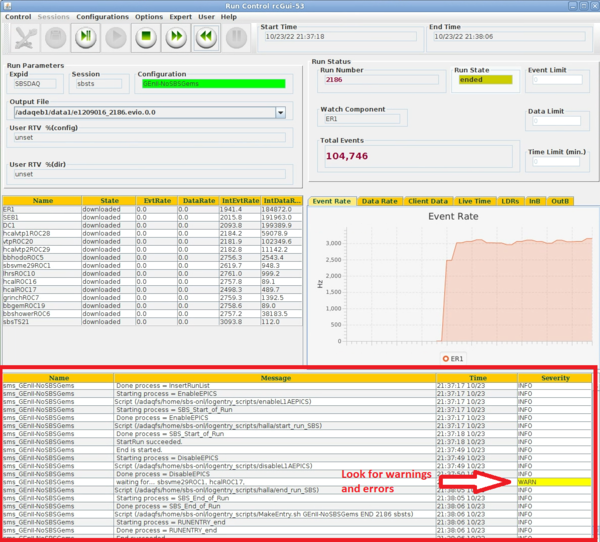Fixing the SBS DAQ
<<SBS Main
Contents
The DAQ will not run and I know nothing about CODA
Before attempting anything, try to reset and start CODA. Whenever you reset, it's a good practice to Initialize GEM VTPs to make sure they function as intended. Follow step 3 here to initialize the VTPs. Once completed, go ahead and start CODA by pressing Configure, Download, Pre-start, and Go in that order. If the first attempt fails, try one more time.
- If it is during the work day or you think it will take you more than 15 minutes to troubleshoot this yourself then call the RC immediately instead of following these steps
- First thing is to figure out which DAQ crate is causing the issue
- Look at the CODA GUI (figure 1), and look at the "Severity" information at the bottom
- Yellow "Warn" messages are fine
- Red or orange "error" message must be fixed.
- If there are no errors then scroll up, sometimes they are pushed upward before you will notice them.
- If there are still no obvious errors call a DAQ expert
- Look at the crate name on the left column and determine which crate it is. The table below lists which subsystem the crates belong to.
- At this point if you want to try fixing the DAQ on your own go HERE.
- Do not do this if it is between 8 am and 10 pm and you think this will take you more than 10 minutes. Call the expert instead.
- If it is night time then try for 20 minutes or so before calling the relevant expert.
- Otherwise look at table HERE and call the expert matching that subsystem.
List of crates in the DAQ
The passwords for these links are on a wall in the counting house
All network devices at https://hallaweb.jlab.org/wiki/index.php/SBS_Network_Devices_in_Hall_A
| CODA ROC Name | Subsystem | Reset Link |
| ER1, ER2, ER3 | CODA Platform | HERE |
| SEB1, SEB2, SEB3 | CODA Platform | HERE |
| DC1, DC2 | CODA Platform | HERE |
| sbsvme29ROC1 | CODA Platform | http://sbsvme29crate.jlab.org ] |
| sbsvtpROC24 | SBS GEMs | HERE |
| sbsvtpROC25 | SBS GEMs | HERE |
| vtpROC20 | SBS GEMs | HERE |
| sbsvtpROC58 | SBS GEMs | HERE |
| (portserver) for HCal | HCal | http://129.57.188.119 (port 5) |
| hcalROC16 hcalvtpROC28 | HCal | http://hcalvxs1.jlab.org |
| hcalROC17 hcalvtpROC29 | HCal | http://hcalvxs2.jlab.org portservhats4 2004 |
| sbsgemROC23 | SBS GEMs | HERE |
| sbsgemROC22 | SBS GEMs | HERE |
| bbgemROC19 | SBS GEMs | HERE |
| sbsgemROC59 | SBS GEMs | HERE |
| grinchROC7 | GRINCH | http://grinchvxs.jlab.org |
| lhrsROC10 | LHRS | http://lefthrsvxs.jlab.org |
| bbgemROC19 | BB GEMs | HERE |
| sbsecal1 | ECal | http://sbsecal1vxs.jlab.org |
| sbsecal2 | ECal | http://sbsecal2vxs.jlab.org |
| sbsecal3 | ECal | http://sbsecal3vxs.jlab.org |
| sbsecal4 | ECal | http://sbsecal4vxs.jlab.org |
| sbsecal5 | ECal | http://sbsecal5vxs.jlab.org |
| sbsecal6 | ECal | http://sbsecal6vxs.jlab.org |
| sbsecal7 | ECal | http://sbsecal7vxs.jlab.org |
| sbsvme27 | CDet | http://sbscdetvxs.jlab.org |
| sbsTS21 | CODA Platform | HERE http://sbstsvxs.jlab.org |
Fixing the DAQ yourself
Almost all issues are fixed by restarting the right crate. Look at the table HERE and determine what subsystem matches the crate error.
- If it is a GEM crate go to GEM Crates
- If it is a different crate follow the reset links on the table above.
- If it is a "CODA Platform" issue then the reset must be through CODA. Go to Fixing CODA Platform Issues
Fixing CODA Platform Issues
- On the adaq@adaq2 desktop look for the folder labeled "SBS_coda_scripts" and open it.
- The following options will appear in front of you. First try clicking on "Restart CODA Components"
- If a CODA component continues being in a red "disconnected" state then instead try "Kill CODA Xterms" and then "Start Xterms".
- If things will still not work then try restarting the platform using the instructions below.
ssh adaq@adaq2 sudo systemctl restart platform.service
- Use the "Kill CODA Xterms" button and restart all terminals with "Start Xterms"
- If the DAQ still will not run then try this from any hadesk:
ssh sbs-onl@eel124gemdaq kcoda
- This will kill other processes that may be causing an issue
- The click on the "Restart CODA Components" button
- If things are still not working then call the DAQ expert
RC GUI is Frozen
Sometime the RC GUI will be frozen and you cannot press any buttons or close it. If that happens then do the following in the terminal:
ps aux | grep ui.rcgui
You will get information in the terminal that looks like the picture below.
Inside the red rectangle is the process ID, which I will call the PID. To kill the GUI then do:
pkill -9 #PID
The GUI should close and then you can open a new GUI using the "CODA RunControl" button without issue.
Resetting sbsvme29ROC1
First log in to the adaq@adaq2 computer. Then open a terminal and execute the following commands
ssh sbs-onl@sbsvme29ssh sbs-onl@adaq2 cd ~/bin caen_power.py intelha9 0 # turn off
From adaq2, run the following (probably twice) until it comes back up:
caen_power.py intelha9 1 # turn on
GEM Crates
On the a-onl machine do this:
gosbs GEM_resets.sh
A GUI like the one shown on the right will appear. Refer to the table HERE under "subsystem" to figure out if the BB or SBS GEMs need to be reset. If you are uncertain do both. Shift workers may press the big reset buttons and it will take a couple minutes for the GEMs to completely reset.
After the GEMs have reset, CODA may still be showing that a ROC is disconnected. In this case, you will need to restart the coda terminals. You can do this, from the folder called SBS_coda_scripts. Click the script to Kill CODA Xterms and then run the script to Start Xterms. Proceed to Configure the DAQ.
⚠️ UNDER CONSTRUCTION ⚠️
⚠️ Troubleshoot GEM Crates
Looks like the problem is related to GEM crates. There are four different GEM crates, and the error you saw in the Run Control GUI should point to one or more of these crates. To fix, we will use the GEM Reset GUI, shown in Figure 01 on the right:
- Opening GEM Reset GUI:
- It should already be open on one of the Counting House computers. If not, you can launch it manually with the following commands:
ssh a-onl@aonl1 gosbs GEM_resets.sh - Reset All GEM Crates:
- Shift workers need to use ONLY the RED buttons on the GEM Reset GUI. DO NOT PRESS anything under "GEM Experts only".
- Press Reset SBS GEMs once. It will stay pressed for a while — this is normal and intended.
- It will power-cycle all GEM-related crates and will take at least 5 minutes.
- While this happens, you'll see the GEM crates disconnecting and rebooting in the Run Control GUI. Wait until they are done.
- Handling VTP Initialization Errors:
- Press init all vtp on the GEM Reset GUI.
- This will run initialization routines on GEM electronics (vtps).
- There are four such vtp's: vtp2, vtp3, vtp4 and vtp5.
- If all the vtp's initialized properly you'll see four green progress bars.
- In Figure 02, vtp5 (4th VTP) failed to initialize.
- For single failures (e.g. vtp5): Press init vtpX.
- If all fail to initialize: Press init all vtp again.
- If an error does not go away even after multiple initialization and you already spend more than 10 minutes doing so, CALL A GEM EXPERT!!!
- Restart CODA:
- Hopefully, you have successfully initialized all vtp's!
- Now we can reset CODA and restart it. Press the green Reset button in the Run Control GUI (Figure 03).
- Also press Reset in the pop-up window to confirm.
- Click Configure, then Download (in this order).
- To be on the safe side, press init all vtp once more to verify there are no errors before pressing Prestart.
- If you still see initialization errors, CALL A GEM EXPERT!!!
- If Prestart succeeds, no red errors should appear in the Severity column of the Run Control GUI.
- Click Go to begin the new run.
⚠️ If the run crashed immediately with GEM related errors on the Severity column of CODA Run Control GUI, CALL A GEM EXPERT!!! ⚠️