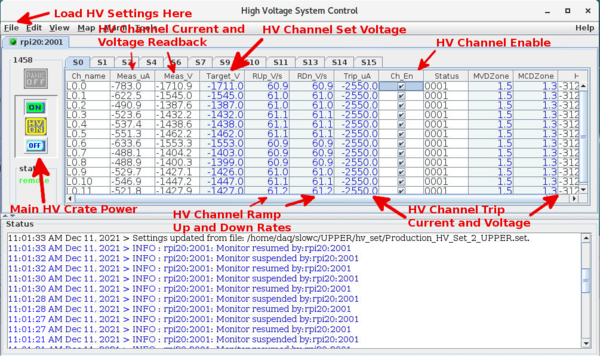HCal High Voltage
<<SBS Main<< HOW TOs (BigBite Spectrometer)
Contents
HCal High Voltage Information
Shift Instructions
Controlling the High Voltage
Shift-takers should only turn HV on or off.
Verify first that the HV GUI is open on the slowc (hadesk9) computer. To streamline things, HV GUIs are opened on adaq machine with vncserver, which is on
vncviewer adaq1:6 -shared
Here, use the following commands in a terminal to open HV GUI if not opened previously (check all four sub-windows of VNC)
ssh -Y aslow@adaqsc go_hv
If opening the HV GUI from the terminal, select HCal Right and HCal Left on the left side of the GUI in "SBS" and select the first option for each on the drop down menu (Figure 1). This should open two tabs for HCal HV on the right side of the GUI.
Select the SBS-HCAL-Right tab and scroll to the bottom (Figure 2). The HV can be turned on and off from the red and green buttons located next to "ALL CHANNELS".
Select the SBS-HCAL-Left tab and scroll to the bottom (Figure 3). The HV can be turned on and off from the red and green buttons located next to "ALL CHANNELS".
You can also turn off/on individual channel by clicking off/on in each channel if set voltage (Vset) is correct. IF Vset is 0, clicking off/on doesn't fix the issue and it requires to open HV control through java gui explained as below.
If all channels appear to be on, but no HV is present and HV is currently needed (Figure 4), contact HCal experts for assistance.
Expert Instructions
Controlling the High Voltage
HCAL HV controls are opened on adaq machine with vncserver, which could be accessed from Counting house Computers as:
vncviewer adaq1:6 -shared
The HV server of the desired crate is running the HV control GUI (Figure 5) here in one of the four desktop. If they are not running, follow the steps below:
- To open the GUI, open terminal and do 'ssh -Y aslow@adaqsc'. Then, go to the /adaqfs/home/aslow/JAVA/slowc_hcal. Now, activate the java-based GUI by typing either “./hvs UPPER” (for HCAL Right in EPICS gui) or “./hvs LOWER” (for HCAL Left in EPICS gui) depending on which crates you wish to control.
- (OLD - DO NOT USE) To activate the GUI go to the /home/daq/slowc directory on daq@enpcamsonne. Activate the java-based GUI by typing either “./hvs UPPER” or “./hvs LOWER” depending on which crates you wish to control.
- To set an individual channel’s HV enter the desired voltage for the channel in its ”target voltage” column. Then to activate the channel click the check box in the “Ch En” column. A check mark will appear, and the voltage will begin ramping up. You can see the current voltage in the “current voltage” column.
- The GUI will then load each of the HV cards each with 12 individual channels. To turn on the HV so that individual channels can be powered click ”HV ON” on the left side and the button will turn yellow. Note: Make sure all channels enabled (see next step) are set to the desired (or reasonable) voltage setting before turning on the HV.
- Note: You can leave the channels checked as on and turn off the voltage with the button on the left hand side to deactivate all channels. The button will change from yellow to grey and all voltages will read zero after a few seconds. Then if the voltage is turned back on with the same button all channels with checked boxes will begin supplying voltages again.
Fixing General HV Problems like HV Alarms, Channels Turning Off, or Odd Readback Voltages
Many general issues with the HV can be solved with this procedure. Occasionally one of the individual HV cards on either the Upper (rpi20 and HV chs 1-144) or Lower (rpi21 and HV chs 145-288) HCal HV crates will reset all of its voltage settings to zero. This is usually noticed when the alarm handler sounds or by seeing a section of modules drop out of one of the HCal summary plots in the 50k replays. Sometimes this happens to more than one HV card or to just a few seemingly random HV channels. To fix this issue:
- Follow the instructions in the section above to open the old Java GUI (Figure 5) for either the Upper (rpi20 and HV chs 1-144) or Lower (rpi21 and HV chs 145-288) HV crate based on which one is alarming. You may get a message that the GUI is already open somewhere else, but it is ok to close the other instance to fix this issue. If the GUI will not open or it opens and doesn't load any HV cards the connection to the rpi server is probably lost. To fix this remote power cycle rpi20 or rpi21 following the instructions here. The server will take a minute or two to reboot and then the Java GUI should work again.
- Go to the drop down menu 'File->Load Settins' and load the HV set file named Production_HV_Set_2_UPPER_gep1.hv
Production_HV_Set_2_UPPER_09122023_gain1p5.hv (after https://logbooks.jlab.org/entry/4298852) Production_HV_Set_2_UPPER_09122023.hv Production_HV_Set_2_UPPER.set(rpi20) or Production_HV_Set_2_LOWER_gep1.hvProduction_HV_Set_2_LOWER_09122023_gain1p5.hv (https://logbooks.jlab.org/entry/4298852) Production_HV_Set_2_LOWER_09122023.hv Production_HV_Set_2_LOWER.set(rpi21) depending on which HV crate is having trouble. This will take a moment for all of the set voltages to load in for all the HV cards. Please check that all of the entries in the column labeled 'RUp_V/s' are set to a value of about 60. This determines the ramp up rate for the PMT HVs and should be about 60 V/s.
- After the set voltages load click the check boxes next to each of the HV channels to enable the channels' voltage output as described above.
- If the voltage readback value still doesn't match the set value, which may take a minute or so after checking the enable channel box, press the power button on the left side of the GUI that says 'OFF' to turn off all the crate's HV, and then press the button above that says 'ON' to return the HV power. Then wait a minute or so for all the voltage readbacks to return to their set values.
- If this doesn't fix the issue close and reopen the Java GUI and check if the HV channel readbacks work now.
- If the voltage readbacks still do not return to normal you can try resetting the rpi HV server by power cycling the raspberry pi (rpi), either rpi20 or rpi21, as described here.
- After power cycling the rpi the HV server should restart automatically after a minute or two, and you should be able to reopen the Java GUI and reload the set voltages and turn those HV channels on again. (How to start the server manually is described above but there should be no need to do this if you cycle the rpi power).
- If all of this fails, or you feel uncomfortable with the procedure, please call an HCal expert (Jiwan Poudel or Sebastian Seeds).
- Make a log entry about the issue and tag the HCal experts.
High Voltage Crate Servers
The HV crates and their individual channels are controlled via a graphical user interface (GUI) that can be run from a terminal. This GUI loads its configuration from a server run on the Raspberry Pi inside the crate. Before the GUI can be used the server must be running. If the server is already running, and it usually is, you can skip this step. To activate the server:
- Log in to daq@enpcamsonne or any other computer on the same network as the HV crate servers (like adaq@adaq1).
- Log into the Raspberry Pi by typing “ssh rpi20 -X -l pi” in the terminal to access the upper HV crate or “ssh rpi21 -X -l pi” for the lower HV crate. You will be prompted for a password. If you do not know it ask HCAL experts, Alexandre Camsonne, or Bob Michaels.
- Once logged in to the Raspberry Pi the server is started by navigating to the /home/pi/scripts/ directory. Then type “./start hv” which will start the server running.